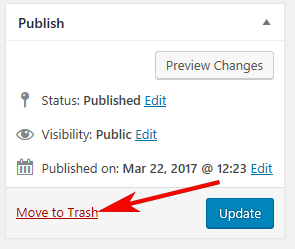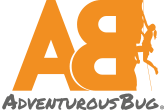Managing Events
To Add an Event
Click 'Events' Members dashboard scroll to Add New Event.
*Note: You can also Add Events from main Navigation Page
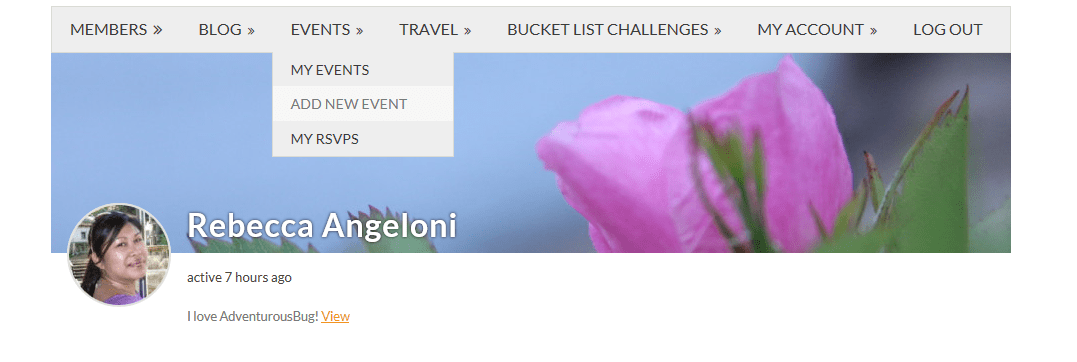
This will bring you to a page where you can enter the details for your event, including start date and end date, start time and end time and maximum number of RSVPs for the event. Please be as detailed as you can and add any information that may be relevant to the event. Be sure your address is accurate, a map will be attached to your Event.
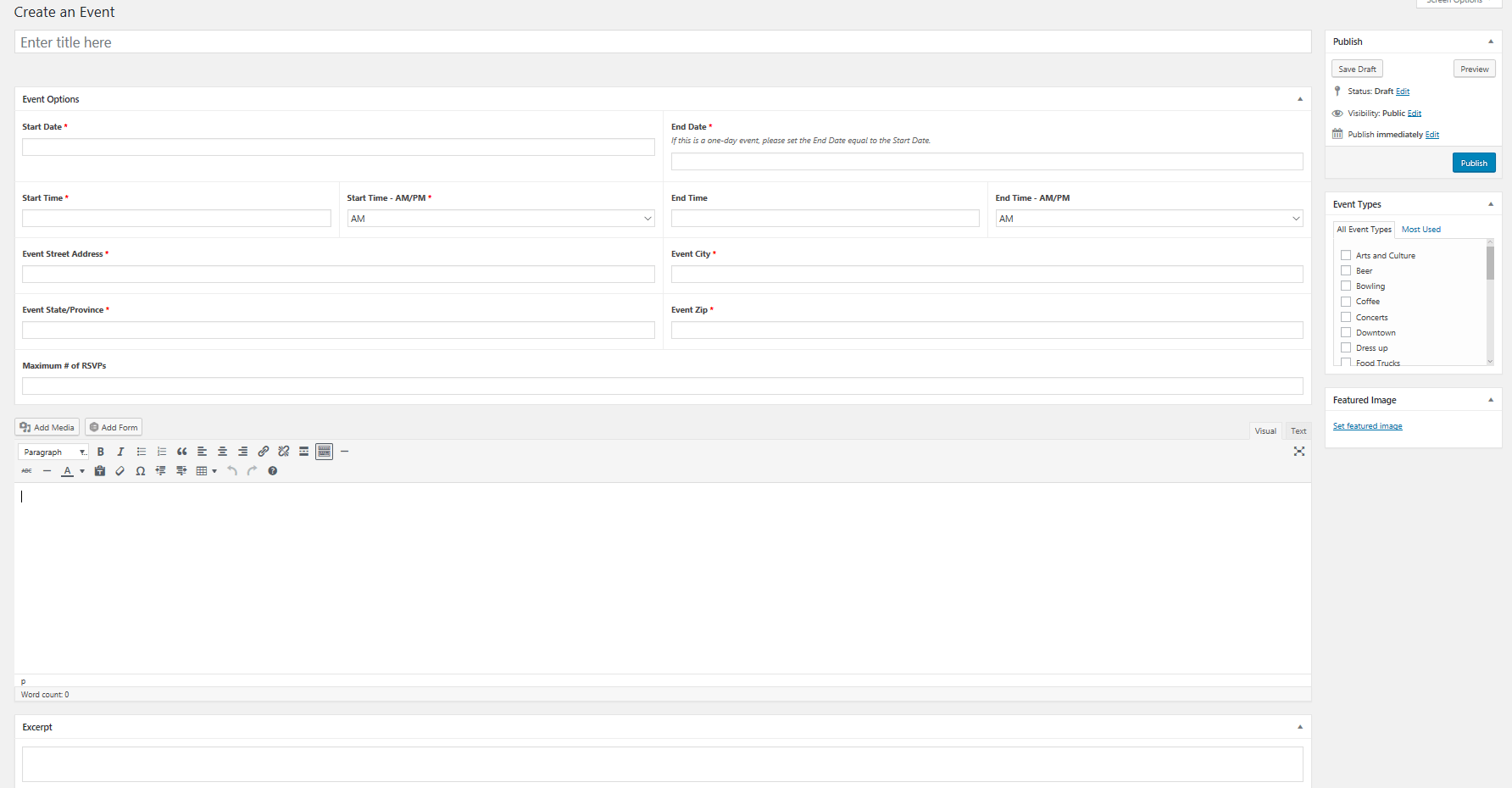
You can Add Media to your Event. This is a good tool if you want to share any images of where your Event is happening.
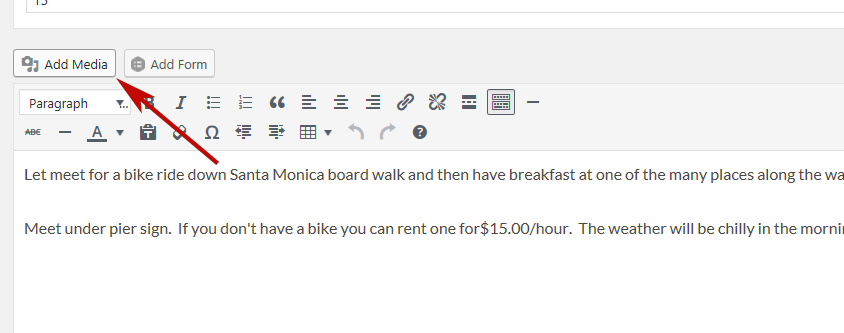
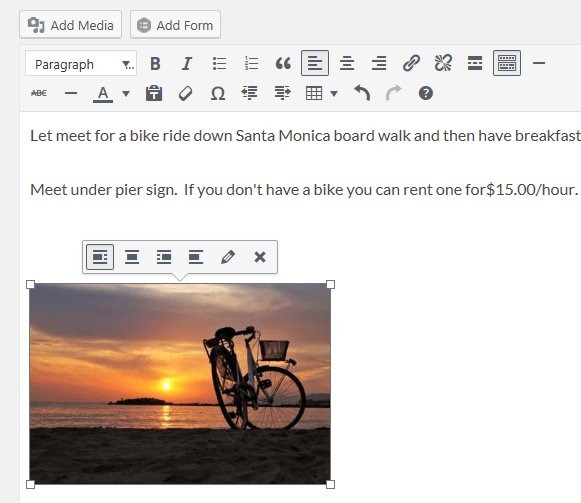
For a full breakdown of the “Add Media” functions, please refer to WordPress’s comprehensive guide located at http://codex.wordpress.org/Inserting_Images_into_Posts_and_Pages.
To edit the size, assign a caption and description to an image this can be done when you upload the image OR after it has been inserted. To edit an image after you’ve inserted it into your post, click the image, then click the ‘Edit Image’ icon that appears at the top of the image, as shown below. To delete an image simply click the 'x'.
Event Types: Events can be tagged by type. There will be a list of common event types and users can check all that apply.
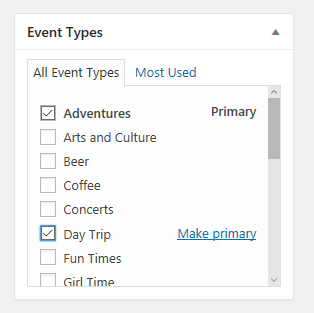
You may also add additional Hosts to your Event. In the Host box, a drop-down of your current friends will appear.
Featured Image: This controls the photo that will appear in the feeds on the main Event page. If you do not select a featured image that section will show up blank.
Click on the “Set Featured Image” link that’s in the Featured Image box located on the right-hand side of the page.
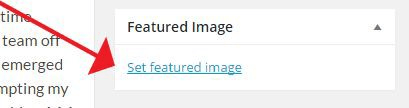
You can choose to Save Draft, Preview, or if you are ready to Publish click the blue Publish button.
* Note: You also have the option to select if you would like it Published immediately or schedule it for a time of your choosing.
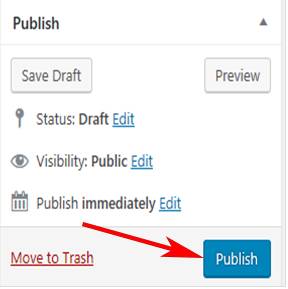
Yippee!!! Your Event is up
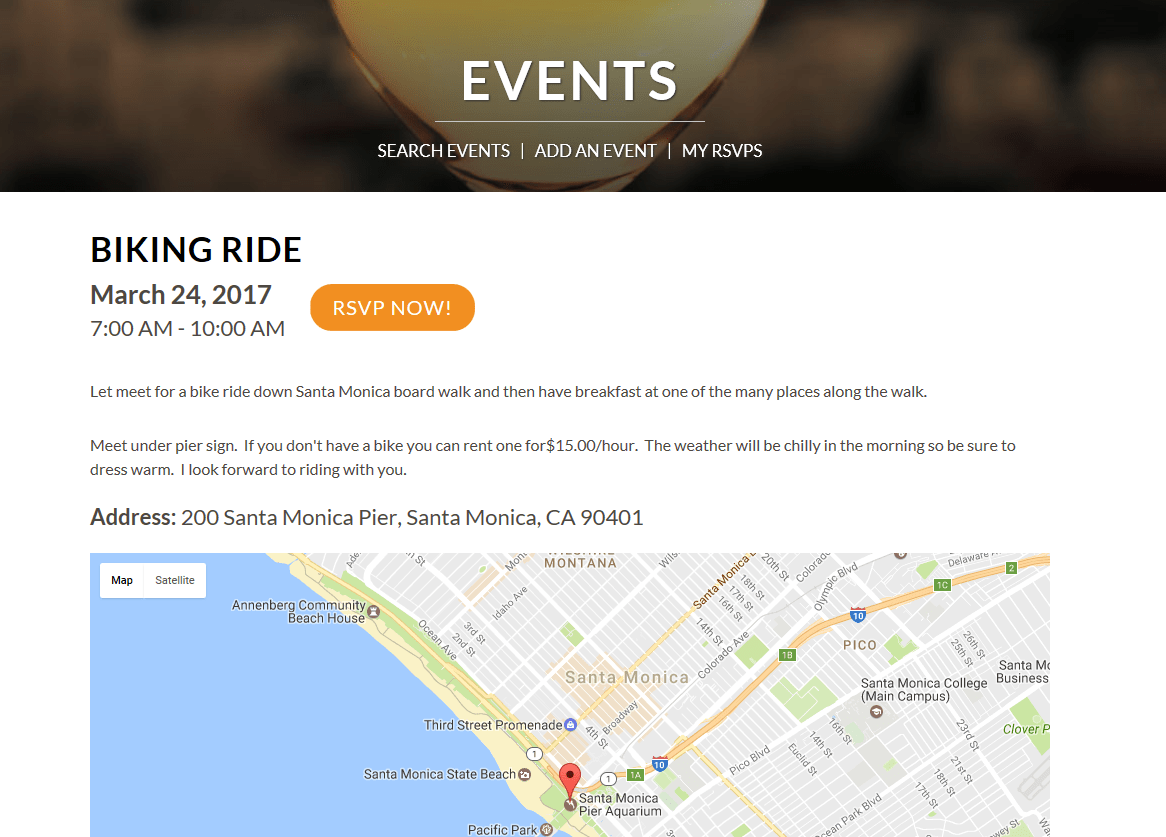
Editing an Event
You can choose to edit any of the existing events. Simply click the Edit button. You can also open from within the Event.
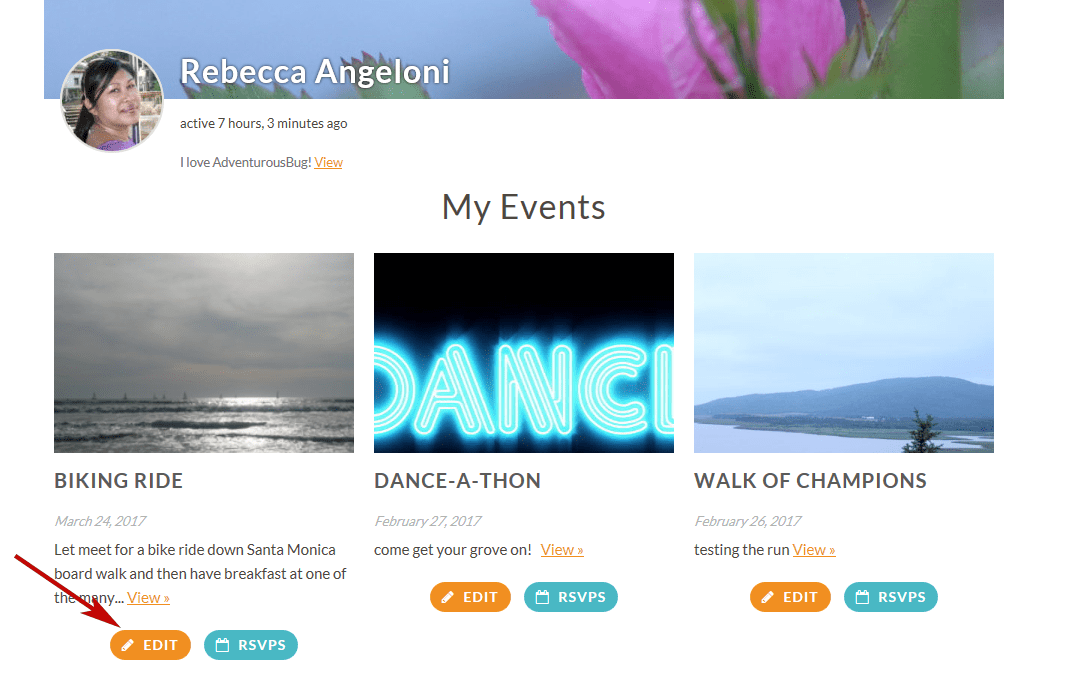
Once you made changes be sure to Update your Event.
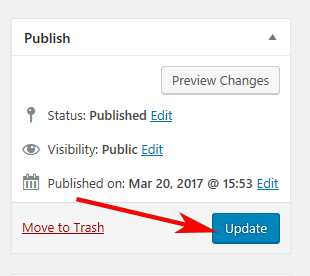
If you need to make any modifications to your Event OR you need to cancel your Event be sure to notify all participants of this change.
*Note: Sometimes if you cannot Host your Event you may also think about asking another member to Host in your place. This can be helpful if people have signed up, be sure to notify them of this change.
To notify Participants of any changes go to Your Events section and click on RSVPs
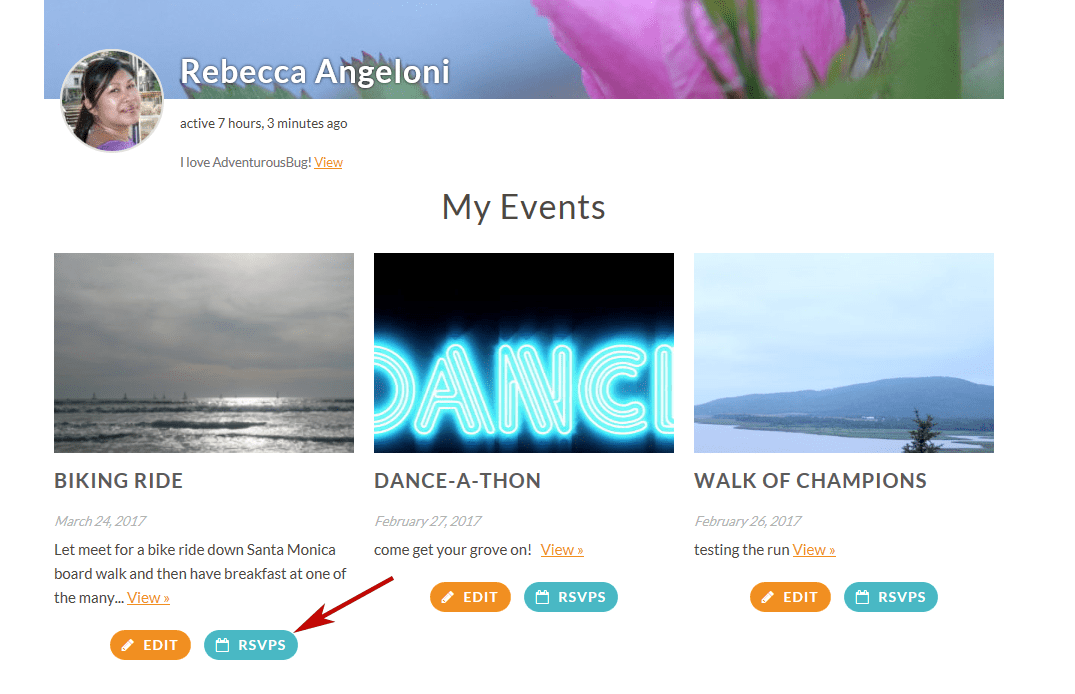
An Email form will appear. Fill out and Submit.
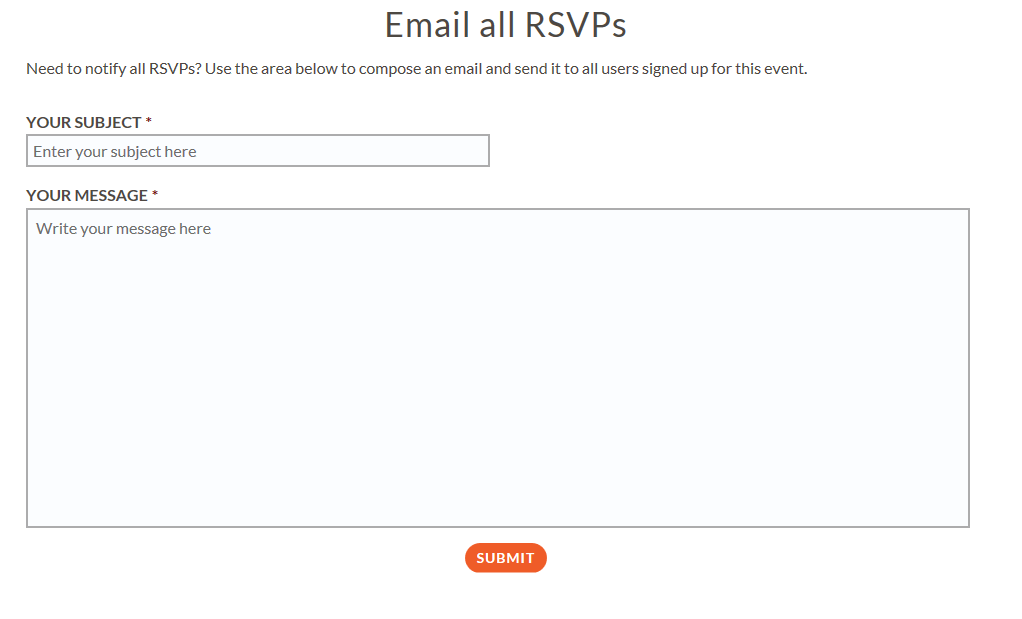
If you need to cancel your Event click the Trash button. Again please notify all participants before deleting your Event. Once it is deleted you will not have access to those who RSVP'd